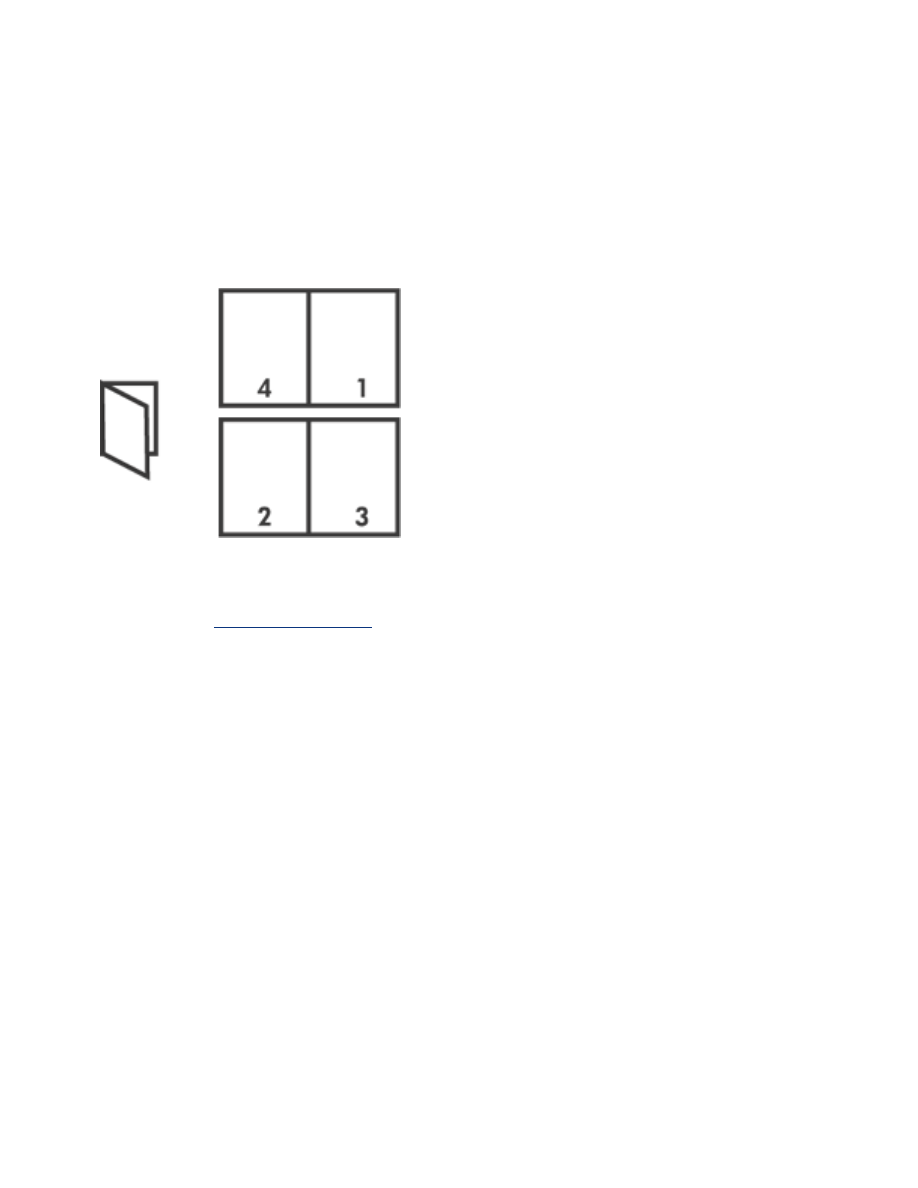
printing a booklet
Booklet printing automatically arranges and resizes the pages of a document so when
the document is folded into a booklet, the page order is correct.
For example, if a four-page booklet was printed on both sides of the paper, the pages
would be reordered and printed like this:
To print a booklet, follow these steps:
1. Open the
Printer Properties
dialog box.
2. Select the
Finishing
tab.
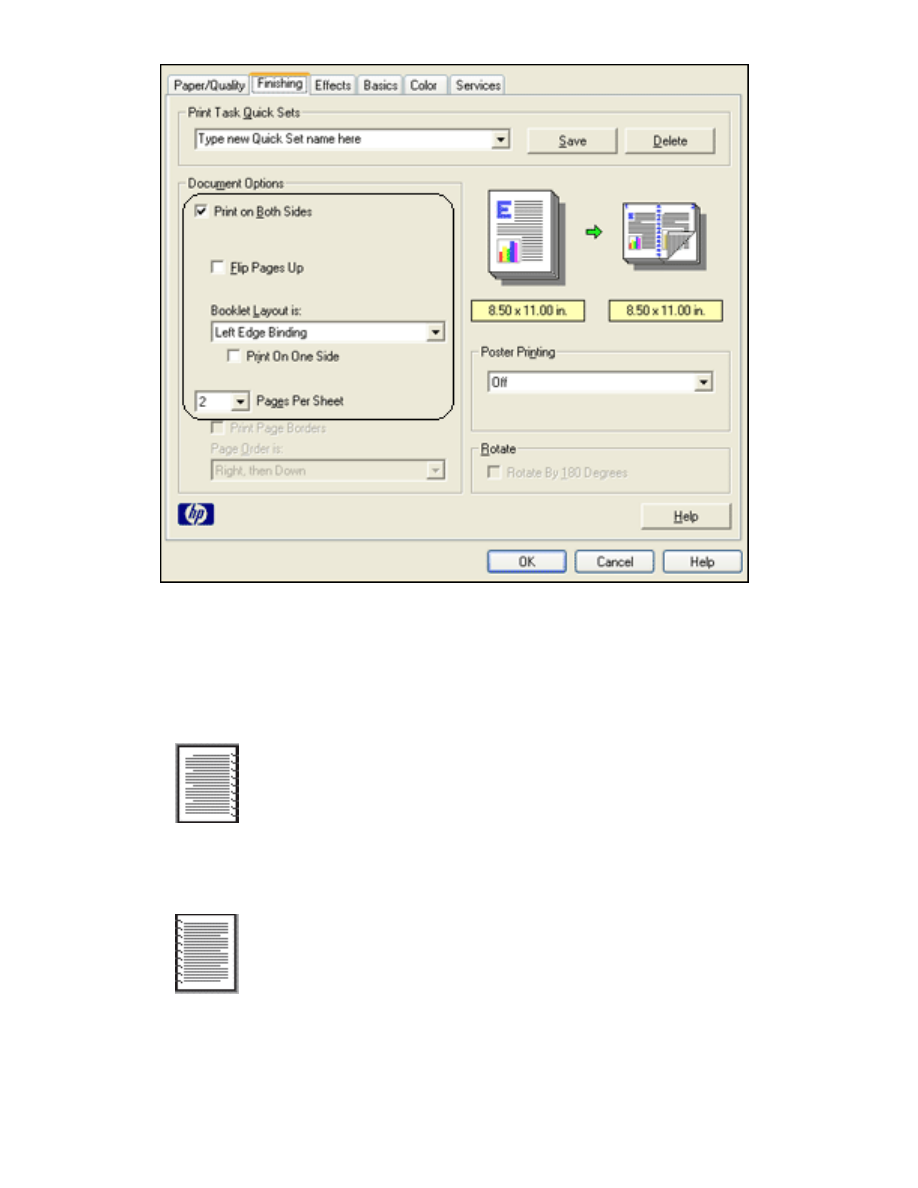
3. Select
Print on Both Sides
.
4. Select a binding option in the
Booklet Layout is
drop-down list:
❍
Right Edge Binding
: Places the binding on the right side of the booklet.
❍
Left Edge Binding
: Places the binding on the left side of the booklet.
5. Do one of the following:
❍
To leave every other page of the booklet blank, select
Print On One Side
.
❍
To print on all pages in the booklet, leave
Print On One Side
unchecked.
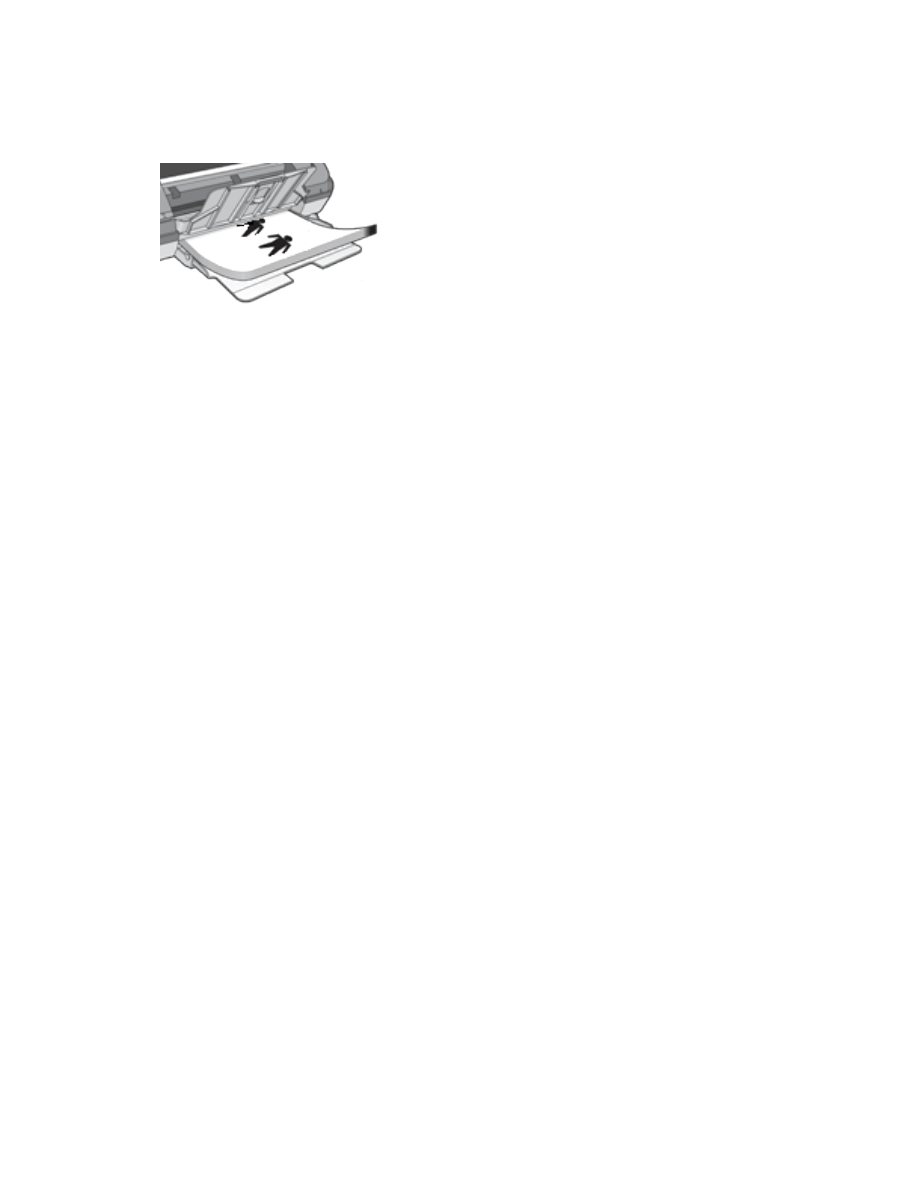
6. Select any other desired print settings, then click
OK
.
7. When prompted, reload the paper in the In tray as shown below.
8. Click
Continue
to finish printing the booklet.