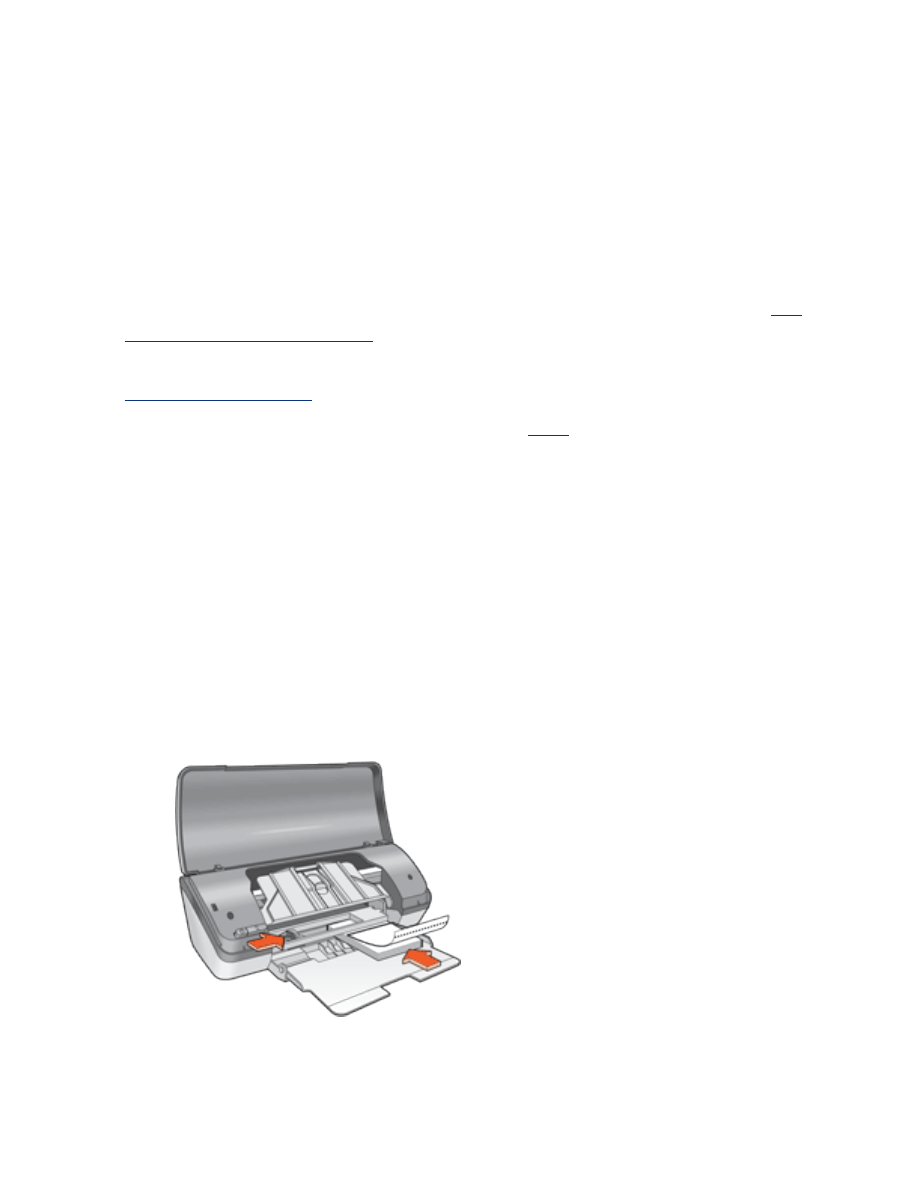
photographs
guidelines
●
The photo must be in electronic (digital) format before it can be printed. Take
a digital picture, scan a photo, or have your local camera shop provide an
electronic file of the photo.
●
Use HP brand photo paper for outstanding results.
●
For high-quality results, use a high-resolution print setting and set the
HP
digital photography options
.
●
For maximum fade resistance, use HP Premium Plus Photo Paper and install a
photo print cartridge
in the printer.
●
For instructions on borderless printing, click
here
.
●
In tray capacity: Up to 30 sheets
preparing to print
1. Raise the printer cover.
2. Slide the paper guide to the left.
3. Raise the Out tray.
4. Do one of the following:
❍
Small photographs
: Place the photo paper, with the printable side down
and the tear-off tab facing away from the printer, in the In tray.
❍
Large photographs
: Place the photo paper, with the printable side down, in
the In tray.
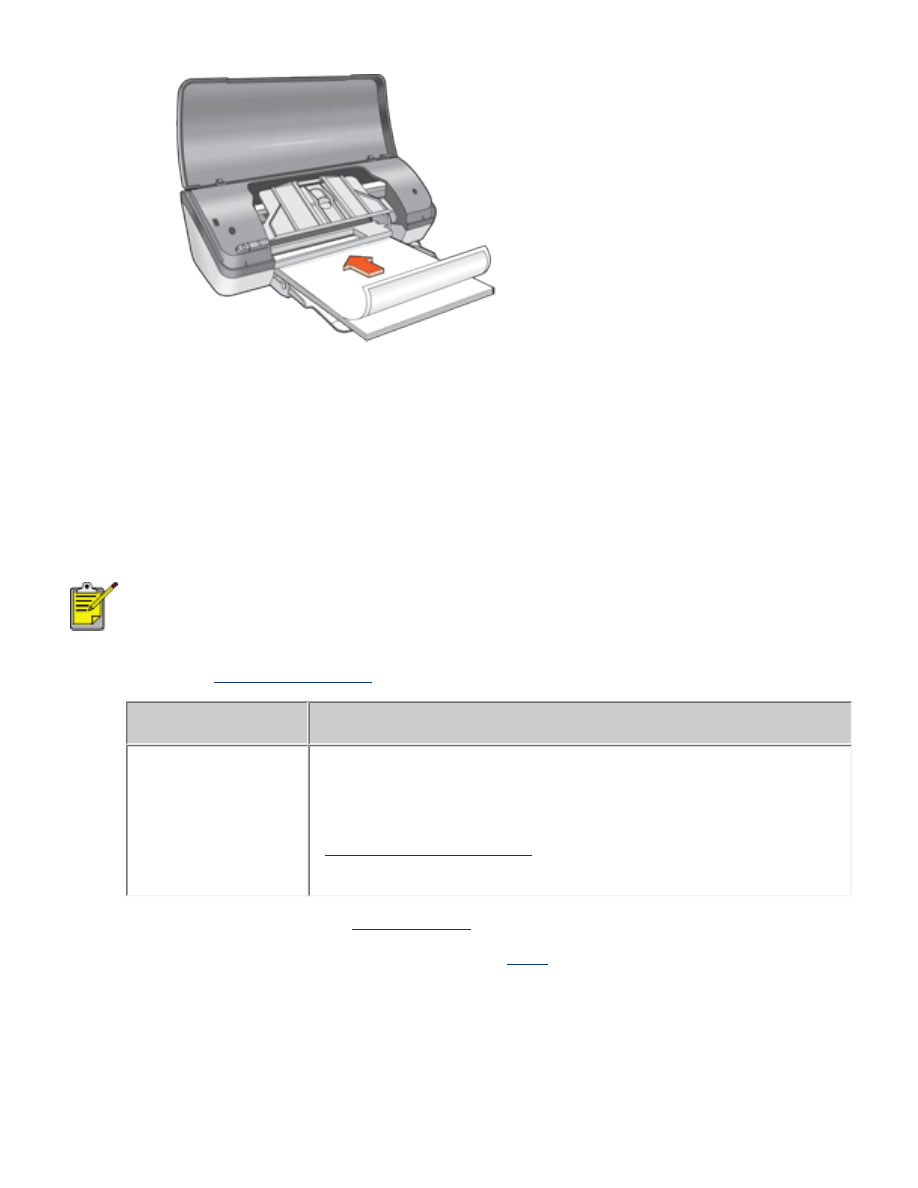
5. Push the photo paper into the printer until the paper stops.
6. Lower the Out tray.
7. Slide the paper guide
firmly
against the edge of the paper.
8. Lower the printer cover.
printing photographs
If your software program includes a photo printing feature, follow
the instructions provided with the software program. Otherwise,
follow the instructions below.
1. Open the
Printer Properties
dialog box, then select the following:
tab
setting
Paper/
Quality
Size is
: Appropriate photo paper size
Type is
: Appropriate photo paper type
Print Quality
:
Normal
,
Best
or
Maximum dpi
hp Digital Photography
: Desired photo enhancement
options
2. Select any other desired
print settings
, then click
OK
.
If an out of paper message appears, click
here
.
printing Exif Print-enhanced photographs
Exif Print (Exchangeable Image File Format 2.2) is an international digital imaging
standard that simplifies digital photography and enhances printed photographs. When
a photograph is taken with an Exif Print-enabled digital camera, Exif Print captures
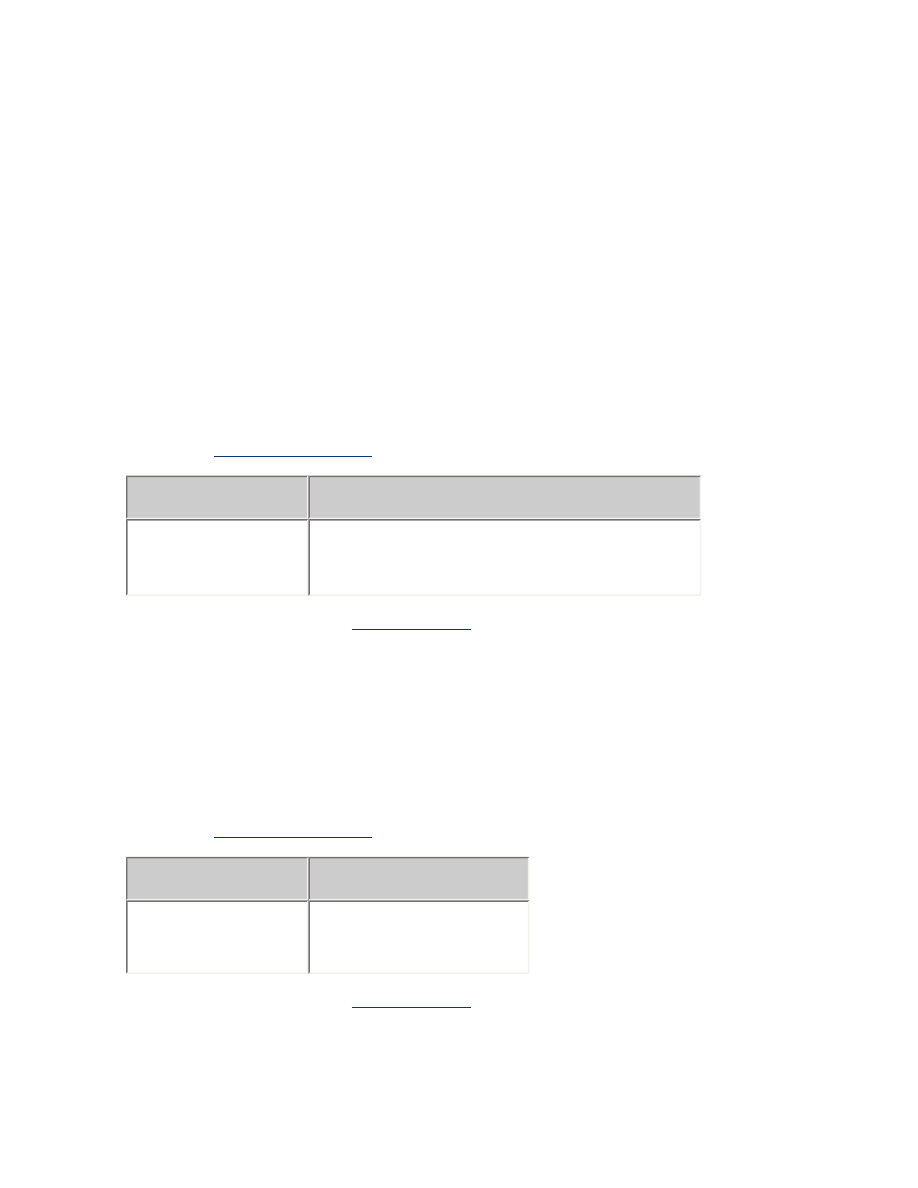
information such as exposure time, type of flash, and color saturation, and stores it in
the image's file. The HP Deskjet printer software then uses this information to
automatically perform image specific enhancements, resulting in outstanding
photographs.
Printing Exif Print-enhanced photos requires:
●
A digital camera that supports Exif Print
●
Exif Print-enabled photo software
●
HP Deskjet printer software that supports Exif Print
●
Windows 98, 2000, Me, or XP
Follow these steps to print Exif Print-enhanced photographs:
1. Open the file you want to print using Exif Print-enabled photo software.
2. Open the
Printer Properties
dialog box, then select the following:
tab
setting
Paper/
Quality
Type is
: Appropriate photo paper type
Print Quality
:
Best
or
Normal
3. Select any other desired
print settings
, then click
OK
.
The printer software automatically optimizes the printed image.
PhotoREt printing
PhotoREt offers the best combination of print speed and quality for your image.
Follow these steps to print with PhotoREt technology:
1. Open the
Printer Properties
dialog box, then select the following:
tab
setting
Paper/
Quality
Print Quality
:
Best
2. Select any other desired
print settings
, then click
OK
.
4800 x 1200 optimized dpi
4800 x 1200 optimized dpi is the highest quality resolution for this printer. When
Maximum dpi
is selected in the printer driver, the tri-color printcartridge prints in the
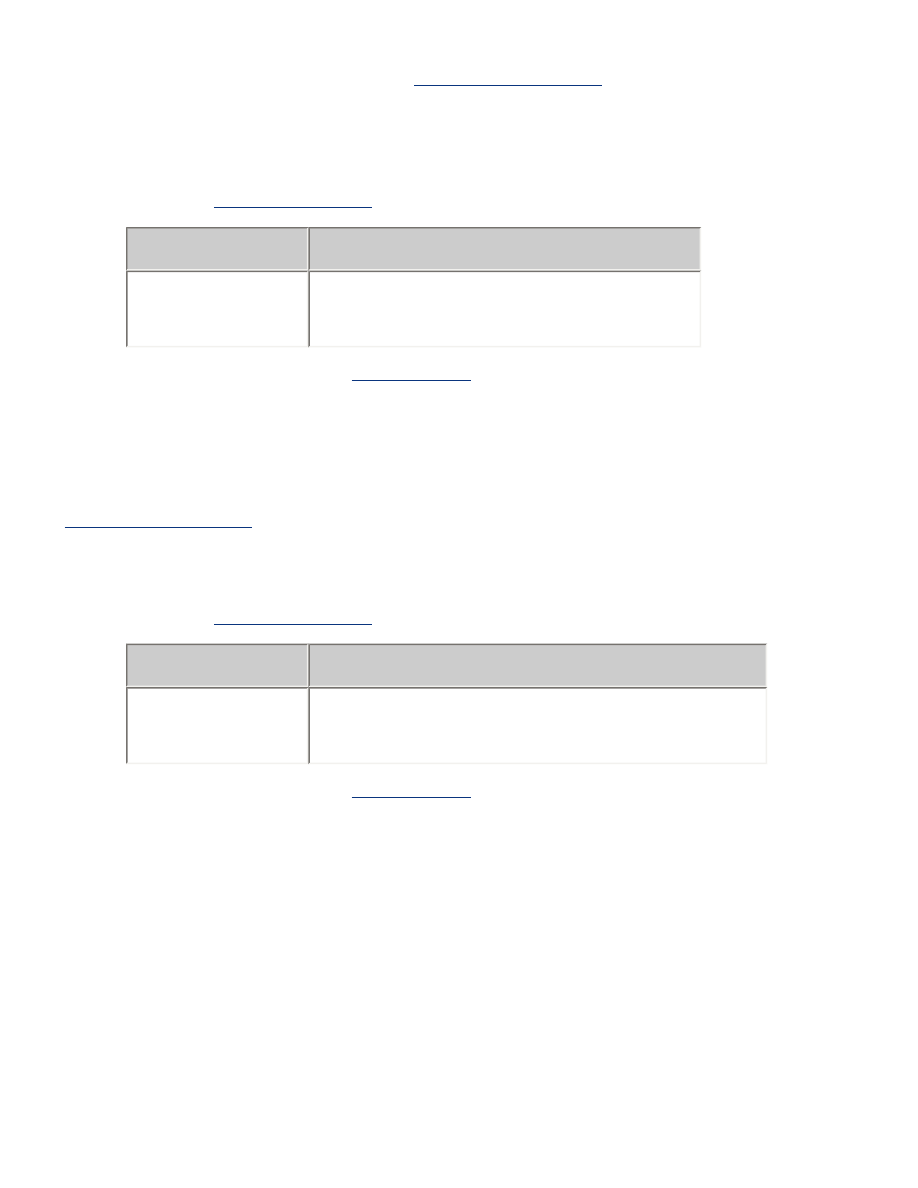
4800 x 1200 optimized dpi mode. If a
photo print cartridge
is also installed, the print
quality is enhanced. A photo print cartridge may be purchased separately if it is not
included with your printer.
Follow these steps to print in 4800 x 1200 optimized dpi mode:
1. Open the
Printer Properties
dialog box, then select the following:
tab
setting
Paper/
Quality
Type is
: Appropriate photo paper type
Print Quality
:
Maximum dpi
2. Select any other desired
print settings
, then click
OK
.
six-ink color printing
Use six-ink color printing to enhance the quality of photographs.
For six-ink color printing, a photo and a tri-color print cartridge must beinstalled. A
photo print cartridge
may be purchased separately if it is not includedwith your
product.
Follow these steps to print in six-ink color print mode:
1. Open the
Printer Properties
dialog box, then select the following:
tab
setting
Paper/
Quality
Type is
: Appropriate photo paper type
Print Quality
:
Normal
,
Best
, or
Maximum dpi
2. Select any other desired
print settings
, then click
OK
.